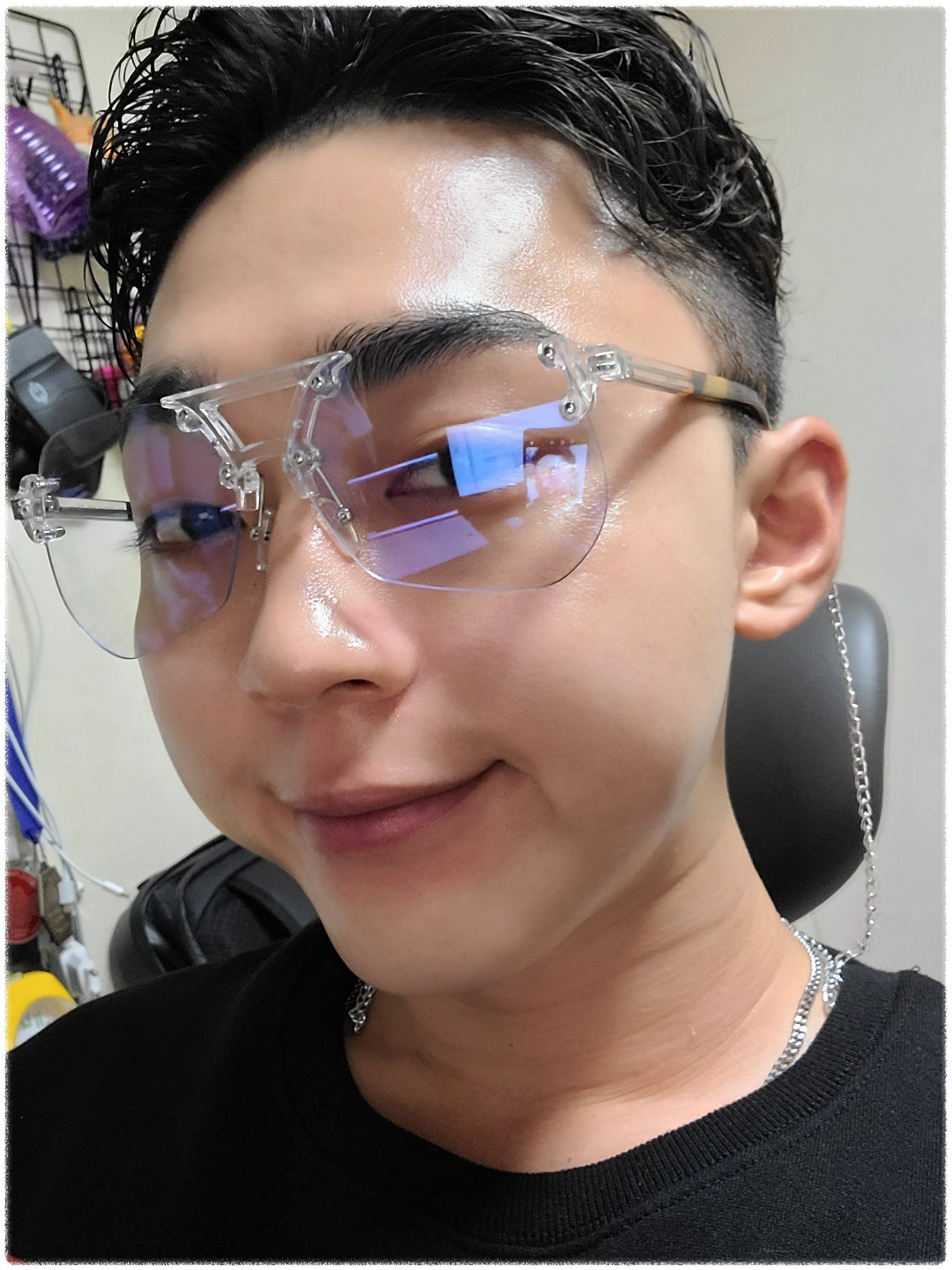| 일 | 월 | 화 | 수 | 목 | 금 | 토 |
|---|---|---|---|---|---|---|
| 1 | 2 | 3 | ||||
| 4 | 5 | 6 | 7 | 8 | 9 | 10 |
| 11 | 12 | 13 | 14 | 15 | 16 | 17 |
| 18 | 19 | 20 | 21 | 22 | 23 | 24 |
| 25 | 26 | 27 | 28 | 29 | 30 | 31 |
- rails
- html
- Flutter
- Web
- DART
- jsp
- Spring
- 자바
- 単語
- C로 시작하는 컴퓨터 프로그래밍4판
- springboot
- ruby
- javascript
- CSS
- nico
- 日本語
- 건담베이스
- 건담
- vscode
- 연습문제
- java
- 인프런
- 디지몬
- メソッド
- rails7
- 반다이몰
- 一日一つメソッド
- 비즈니스일본어
- Python
- 일본어
- Today
- Total
AR삽질러
CSS - Flexbox(5) 본문
CSS - Flexbox
1. Flexbox
- flex-direction의 디폴트는 row
- inline block의 문제점을 해결하기위해 flexbox
flexbox사용규칙
1) 자식에게 어떤것도 명시하지 않고 부모엘리먼트에게 명시한다.
flex-direction, justify-content, align-items를 적용하고 싶다면 먼저 부모를 display:flex로 만든다.
2) flex컨테이너는 주 축(main axis)수평 와 교차축(cross axis)수 Flex Container는 두개의 축을 가지고 있다.
주요 Flexbox의 속성
| flex-direction | 주 축(main axis)를 정의한다. row row-reverse column column-reverse |
| justify-content | 주 축을 따라 flex 아이템들을 정렬한다. flex-start flex-end center space-between space-around |
| align-items | 교차 축(cross axis)를 따라 flex아이템들을 정렬한다. flex-start flex-end center baseline stretch |
| flex-wrap | 아이템들이 여러 줄로 래핑될지 여부를 결정한다. nowrap wrap wrap-reverse |
| align-content | 여러 줄의 아이템들을 교차 축에 따라 어떻게 정렬할지 결정한다. flex-tart flex-end center space-between space-around stretch |
3) vh : ViewPort Height (스크린에 따라 크기가 달라진다.)
<!DOCTYPE html>
<html lang="kr">
<head>
<link rel="shortcut icon" href="https://assets.nflxext.com/en_us/layout/ecweb/netflix-app-icon_152.jpg" />
<meta charset="UTF-8">
<title>HTML 연습</title>
<link rel="stylesheet" href="styles.css" />
<style>
body {
height: 100vh;
margin: 20px;
display: flex;
justify-content: space-evenly;
align-items: center;
}
div {
width: 50px;
height: 50px;
background-color: teal;
}
#second {
background-color: wheat;
}
</style>
</head>
<body>
<div></div>
<div id="second"></div>
<div></div>
</html>
Body
- height : 100vh : 뷰포트 높이의 100%로 body의 높이를 설정
- margin : 20px : body주변의 20px의 마진을 추가
- display : flex : Flexbox레이아웃을 정의
- jusify-content : space-evenly : Flex항목들을 가로축에서 균등한 간격으로 배치
- align-items : center : Flex항목들을 세로축에서 가운데에 위치하도록 배치
Div
- width : 50px : height : 50px : 모든 div요소의 너비와 높이를 50px로 설정

2. Flexbox
main axis, cross axis의 기본 값을 바꾸기 위해서 flex-direction을 사용한다.
flex-direction이 column이면 주 축은 수직이 되고 교추 축은 수평이 된다.
<!DOCTYPE html>
<html lang="kr">
<head>
<link rel="shortcut icon" href="https://assets.nflxext.com/en_us/layout/ecweb/netflix-app-icon_152.jpg" />
<meta charset="UTF-8">
<title>HTML 연습</title>
<link rel="stylesheet" href="styles.css" />
<style>
body {
height: 100vh;
margin: 20px;
display: flex;
justify-content: space-evenly;
flex-direction: column;
align-items: center;
flex-direction: column-reverse;
}
div {
display: flex;
justify-content: center;
align-items: center;
color: white;
width: 300px;
height: 300px;
background-color: teal;
}
#second {
background-color: wheat;
}
</style>
</head>
<body>
<div>1</div>
<div id="second">2</div>
<div>3</div>
</html>
Body
- display : flex : Flexbox레이아웃 활성화
- justify-content : space-evenly : flex항목들의 간격을 균등하게
- flex-direction : column-reverse : flex항목들을 수직방향 역순으로 배치
- align-items : center : flex항목들을 수평축에서 가운데에 배치
Div
- display : flex : div요소도 flex컨테이너로 생성
- justify-content : center, align-items : center : div 내부의 콘텐츠를 수평 수직에서 가운데 정렬
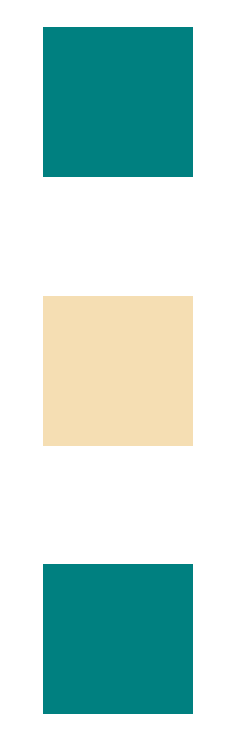
3. Position
Position속성은 레이아웃보다는 위치를 아주 조금 위로 아주 조금 오른쪽으로 옮기고 싶을 때 사용한다.
요소의 배치 방식을 정의하고 요소가 페이지에 대해 어떻게 위치할지 결정한다.
<!DOCTYPE html>
<html lang="kr">
<head>
<link rel="shortcut icon" href="https://assets.nflxext.com/en_us/layout/ecweb/netflix-app-icon_152.jpg" />
<meta charset="UTF-8">
<title>HTML 연습</title>
<link rel="stylesheet" href="styles.css" />
<style>
body {
height: 1000vh;
margin: 20px;
}
div {
width: 300px;
height: 300px;
color: white;
}
#green {
background-color: teal;
position: fixed;
opacity: 0.2;
}
#different {
background-color: wheat;
}
</style>
</head>
<body>
<div id="green"></div>
<div id="different"></div>
</html>
Position속성
- Fixed Positioning position : fixed
헤더나 네이게이션바를 페이지 상단에 항상 보이도록 고정할 때 사용한다.
- Static Positioning
position : static : 요소가 배치되는 기본값
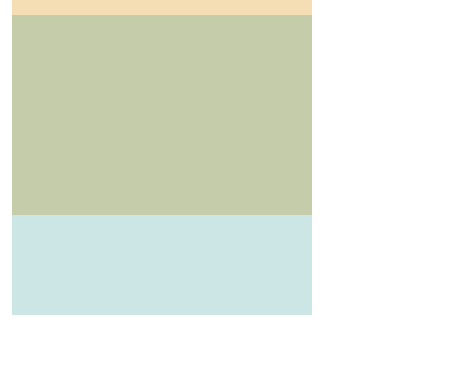
'WEB > HTML, CSS' 카테고리의 다른 글
| CSS - Classes, inline Block(4) (0) | 2023.12.09 |
|---|---|
| CSS Margin, Padding, Border - (3) (0) | 2023.10.16 |
| CSS box - (2) (0) | 2023.10.16 |
| CSS - How to Add CSS to HTML (1) (0) | 2023.10.15 |
| HTML Form Tags - (2) (0) | 2023.10.11 |