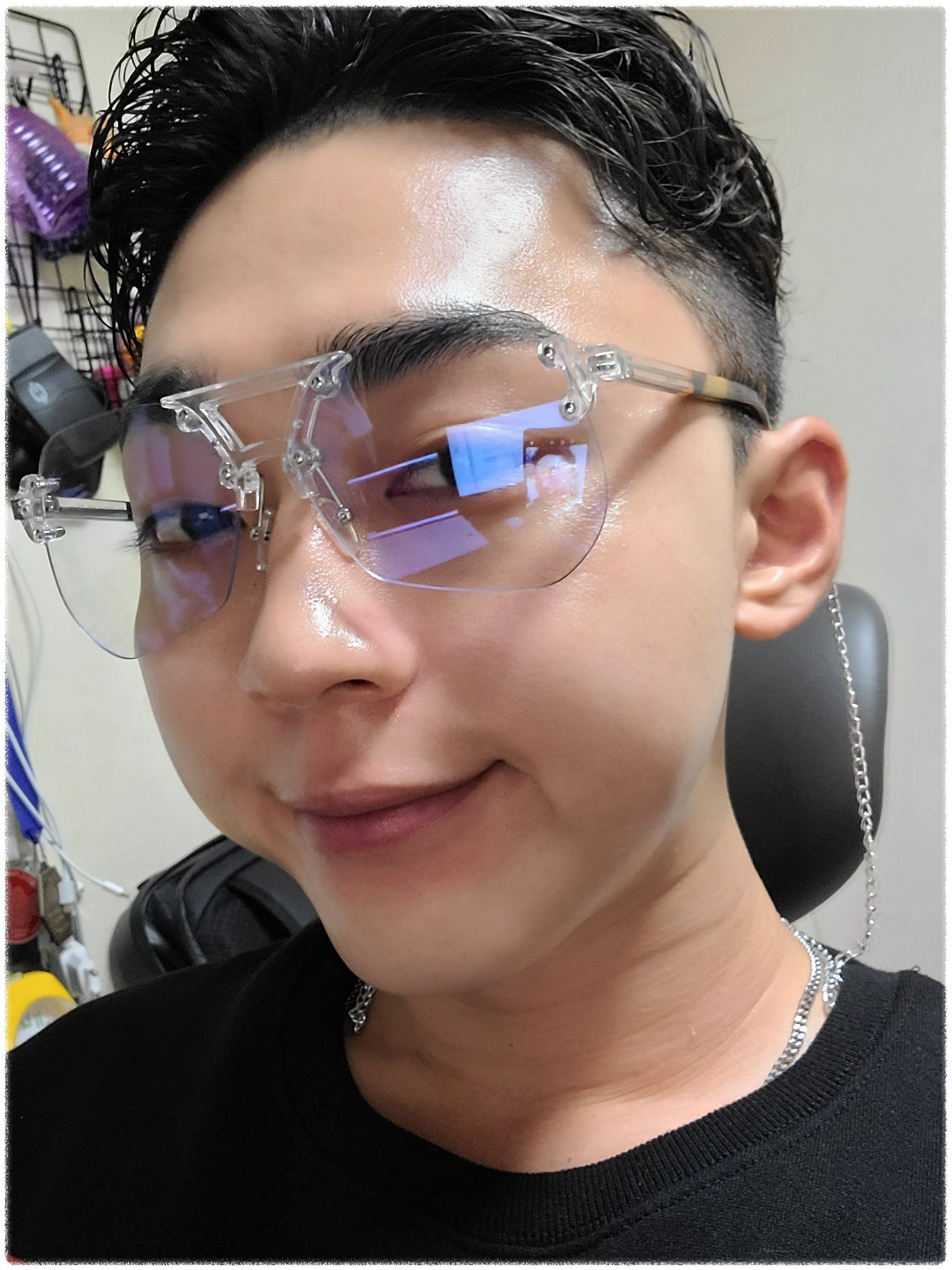| 일 | 월 | 화 | 수 | 목 | 금 | 토 |
|---|---|---|---|---|---|---|
| 1 | 2 | 3 | ||||
| 4 | 5 | 6 | 7 | 8 | 9 | 10 |
| 11 | 12 | 13 | 14 | 15 | 16 | 17 |
| 18 | 19 | 20 | 21 | 22 | 23 | 24 |
| 25 | 26 | 27 | 28 | 29 | 30 | 31 |
Tags
- メソッド
- rails
- html
- 日本語
- 자바
- C로 시작하는 컴퓨터 프로그래밍4판
- ruby
- springboot
- 一日一つメソッド
- Web
- 연습문제
- nico
- 반다이몰
- javascript
- 건담베이스
- java
- 비즈니스일본어
- rails7
- 인프런
- 디지몬
- 일본어
- Python
- Spring
- 単語
- vscode
- jsp
- DART
- 건담
- CSS
- Flutter
Archives
- Today
- Total
AR삽질러
Flutter Developer Tools와 Button - (3) 본문
728x90
Flutter Developer Tools와 Button
지난시간에는 header부분을 구현하였다.
0. Flutter Developer Tools와 Button
Developer Tools(개발자도구)는 Flutter앱 개발, 디버깅 등 앱을 효과적으로 개발하는데 도움이되며 앱의 성능을 최적화하기위한 도구이다.
ㅁduvdp < 이렇게 생긴 버튼을 눌러 실행할 수 있다.
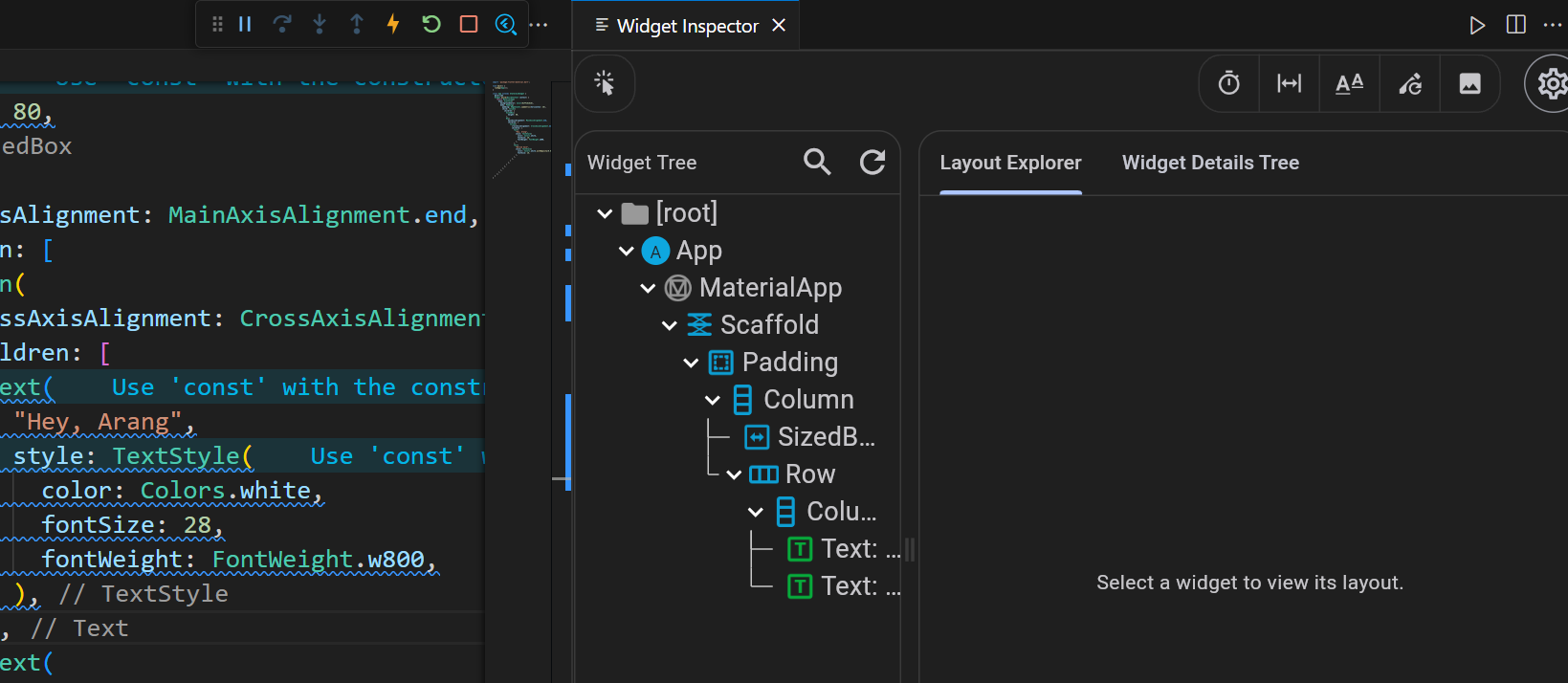
Layout이 적응되지 않는다면 개발자도구에 들어가면 현재 구현된 Widgets들의 구 App이 어떻게 구성되어있는지를 보여준다.
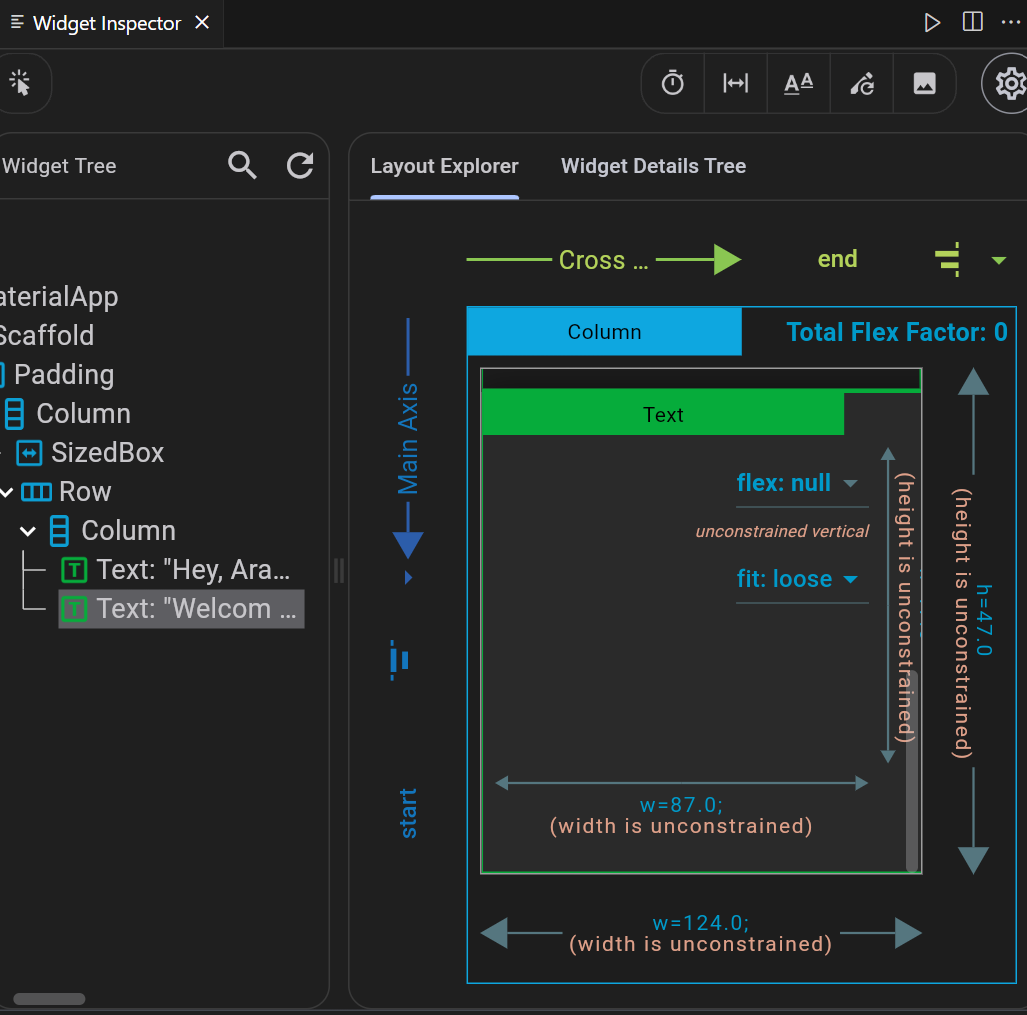
이곳에서 다른 정렬을 미리보기 할수 있고 수정을 통해 어떻게 보일지도 확인할 수 있다.

이 기능을 활성화 시키고 시뮬레이터로 클릭하면 Widget을 선택하는것이 가능하다.
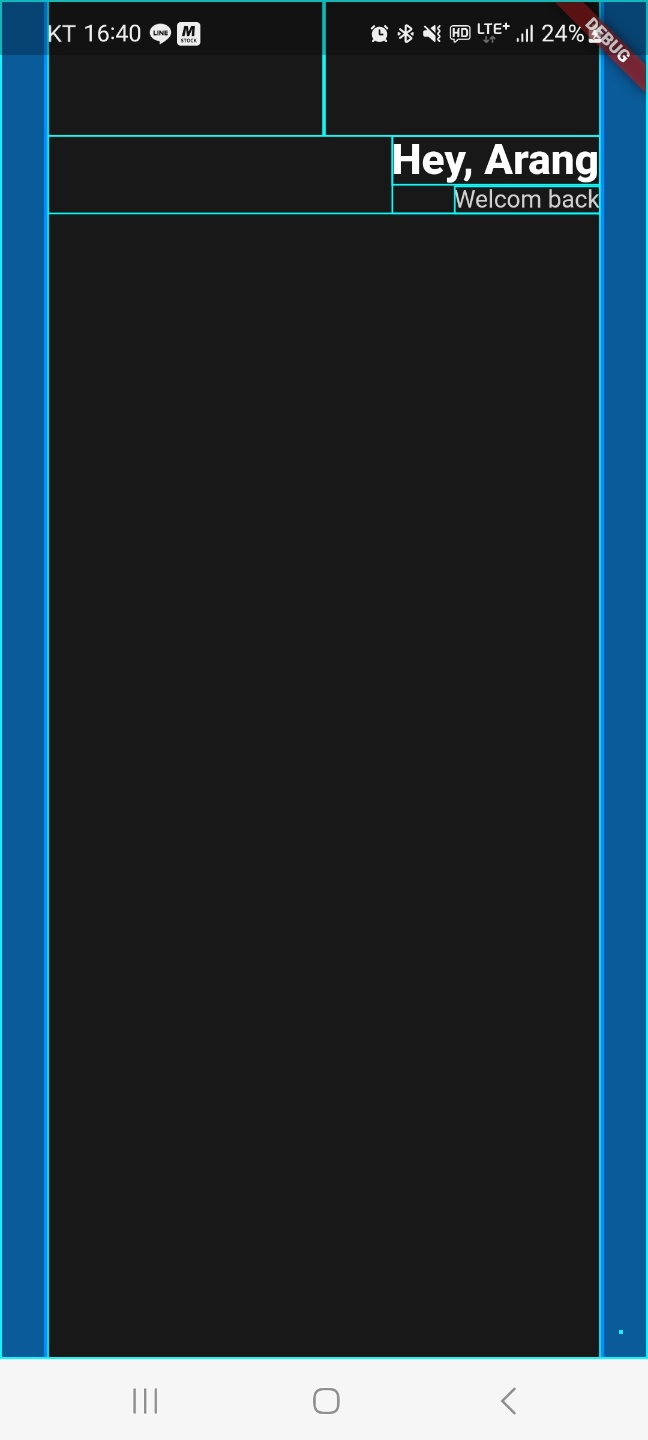
|<->| 이렇게 생신 버튼을 활성화 시키면 위처럼 모든 Padding, Column 등 가이드라인을 보여주게된다.
Flutter Dev Tools주요기능
| Inspect | 웨젯 트리를 검사하고 UI변경 사항을 실시간으로 확인하는 방법을 설명한다. |
| Timeline | 앱의 성능을 분석하고 병목현상을 찾는데 사용한다. |
| Debugging | 디버깅에 유용한 기능과 효율적인 디버깅 팁을 제공한다. |
| Memory | 앱의 메모리 사용량을 분석하고 메모리 누수를 탐지하는 방법을 안내한다. |
| Logging | 로그를 캡처하고 분석하는 방법과 로그기능을 안내한다. |
1. Button
import 'package:flutter/material.dart';
void main() {
runApp(App());
}
class App extends StatelessWidget {
@override
Widget build(BuildContext context) {
return MaterialApp(
home: Scaffold(
backgroundColor: Color(0xFF181818),
body: Padding(
padding: EdgeInsets.symmetric(horizontal: 28),
child: Column(
crossAxisAlignment: CrossAxisAlignment.start,
children: [
SizedBox(
height: 80,
),
Row(
mainAxisAlignment: MainAxisAlignment.end,
children: [
Column(
crossAxisAlignment: CrossAxisAlignment.end,
children: [
Text(
"Hey, Arang",
style: TextStyle(
color: Colors.white,
fontSize: 28,
fontWeight: FontWeight.w800,
),
),
Text(
"Welcom back",
style: TextStyle(
color: Colors.white.withOpacity(0.8),
fontSize: 16,
),
),
],
)
],
),
SizedBox(
height: 120,
),
Text(
"Total balance",
style: TextStyle(
fontSize: 22,
color: Colors.white.withOpacity(0.8),
),
),
SizedBox(
height: 10,
),
Text(
'\$5 194 482',
style: TextStyle(
fontSize: 46,
fontWeight: FontWeight.w600,
color: Colors.white,
),
),
SizedBox(
height: 28,
),
Row(
children: [
Container(
decoration: BoxDecoration(
color: Colors.amber,
borderRadius: BorderRadius.circular(45)),
child: Padding(
padding: EdgeInsets.symmetric(
vertical: 18,
horizontal: 45,
),
child: Text(
'Transfer',
style: TextStyle(
fontSize: 18,
),
),
),
),
],
)
],
),
),
),
);
}
}
- Padding : 화면 가로 방향으로 좌우 여백을 설정하고 하위 위젯을 감싸는 역할
- Column : 하위 위젯을 수직으로 배열하기 위해 사
SizedBox(
height: 120,
),
Text(
"Total balance",
style: TextStyle(
fontSize: 22,
color: Colors.white.withOpacity(0.8),
),
),
SizedBox(
height: 10,
),
Text(
'\$5 194 482',
style: TextStyle(
fontSize: 46,
fontWeight: FontWeight.w600,
color: Colors.white,
),
),
SizedBox(
height: 28,
),
Row(
children: [
Container(
decoration: BoxDecoration(
color: Colors.amber,
borderRadius: BorderRadius.circular(45)),
child: Padding(
padding: EdgeInsets.symmetric(
vertical: 18,
horizontal: 45,
),
child: Text(
'Transfer',
style: TextStyle(
fontSize: 18,
),
- SizeBox : 화면 상단 높이 120 여백을 추가한다.
- Text : 화면에 텍스트를 표시하며 글꼴 크기와 색상 등 스타일을 지정할 수 있다.

Flutter는 , (콤마)가 아주아주 중요하다!!
728x90
반응형
LIST
'Dart > Flutter' 카테고리의 다른 글
| Flutter Reusable Widgets - (4) (0) | 2023.09.17 |
|---|---|
| Flutter VSCode설정 (0) | 2023.09.17 |
| Flutter UI Design - (2) (0) | 2023.09.17 |
| Flutter Start - (1) (0) | 2023.09.13 |
| Flutter? - (0) (2) | 2023.09.10 |